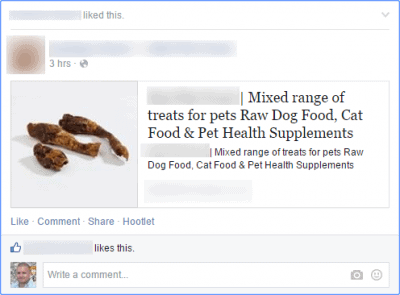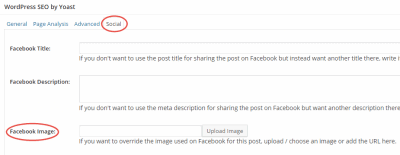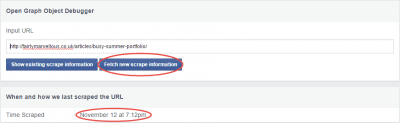Having the right image appear on a shared post on Facebook, Twitter or LinkedIn can make a huge difference. Have you ever seen one that was just completely wrong?
My choice of illustration for this post is deliberately “wrong” – I can assure you that the gorgeous puppy is dreaming of premium lamb treats – they just don’t look… “right”!
And the inspiration for this post was a link I spotted on Facebook earlier:
Dog food doesn’t look appetising at the best of times, but this was to the extreme!
When you share a link on Facebook, if the linked page has more than one image then you are usually offered a selection to pick from for your share. Or you can have no image or, if you’re posting on your page, you can even upload a different image. But… while you can get into the habit of selecting the best image (and have some self-interest in doing so), your visitors won’t.
Applying some force
Fortunately though, you can tell Facebook which image to pick for link shares rather than it just pick the first suitable one it comes across. This is all about using og:image tags, but for us WordPress users there are plenty of plugins to make it easier for us. One of which you’re already using, the Yoast WordPress SEO plugin (you are using it, aren’t you?)
When you publish a post or page, the Yoast plugin will add the necessary code so that the post’s Featured Image is set as the og:image. If you don’t have a featured image, it will set the tag for the first image in your content. Or, in the WordPress SEO by Yoast box, there is a field in the Social tab where you select an image:
Finally, under the SEO menu item on your dashboard their is a Social section. In here you can specify a default image in case you ever publish a post without any images. Although goodness knows why you’d do that…
Double Checking
Of course, it’s easy to see if you’ve set up the right image – just share the post on Facebook and it will appear, right?
Well, yes, but if it doesn’t, you’ll want to find out why. Plus, if you want to change things, that pesky Facebook caches the information in finds, so the original information will keep appearing.
Enter the Debugger!
The Facebook Debugger Tool allows you to see what information Facebook sees. It also gives you the ability to force Facebook to load a new version of your link into its cache, so that you can be sure the correct version is shared:
Your Recipe for Happy Sharing
So, in summary:
- use the Yoast WordPress SEO plugin
- make sure you add an attractive, suitably sized image to your post / page and set it as the Featured Image
- Double check with the Facebook Debugger
- Share!